
Quickemu
Simple script to "manage" Qemu virtual machines.
Made with 💝 for 
# Introduction
Quickemu is a simple script to *"manage"* Qemu virtual machines. Each virtual
machine configuration is a few lines long requiring minimal setup. The
main objective of the project is to enable quick testing of desktop Linux
distributions where the virtual machines configuration and disk images can be
stored anywhere, such as external USB storage or your home directory. **Windows
and macOS guests are also supported.**
Quickemu will attempt to *"do the right thing"* rather than expose rich
configuration options. Quickemu is a wrapper for [QEMU](https://www.qemu.org/).
See the video where I explain some of my motivations for creating this script.
We have a Discord for this project: [](https://discord.gg/sNmz3uw)
[](https://www.youtube.com/watch?v=AOTYWEgw0hI)
## Requirements
* [QEMU](https://www.qemu.org/) 6.0.0 or newer
* [Coreutils](https://www.gnu.org/software/coreutils/)
* [jq](https://stedolan.github.io/jq/)
* [procps](https://gitlab.com/procps-ng/procps)
* `python3` to run [macrecovery.py](https://github.com/acidanthera/OpenCorePkg/tree/master/Utilities/macrecovery); provided by `python3-minimal` in Debian/Ubuntu
* `rot13` to *"decrypt"* the macOS OSK key; provided by `bsdgames` in Debian/Ubuntu
* [usbutils](https://github.com/gregkh/usbutils)
* [Spicy]() `spicy` to connect to VMs via the SPICE protocol; provided by `spice-client-gtk` in Debian/Ubuntu
* [Wget](https://www.gnu.org/software/wget/)
* [xrandr](https://gitlab.freedesktop.org/xorg/app/xrandr)
* [zsync](http://zsync.moria.org.uk/)
# Install Quickemu
## Ubuntu
Quickemu is available from a PPA for Ubuntu users. The Quickemu PPA also
includes a back port of QEMU 6.0.0 for 20.04 (Focal) and 21.04 (Hirsute).
```bash
sudo apt-add-repository ppa:flexiondotorg/quickemu
sudo apt install quickemu
```
## Other Linux
```bash
git clone https://github.com/wimpysworld/quickemu
cd quickemu
```
# Usage
## Ubuntu Guest
`quickget` will automatically download an Ubuntu release and also create the
virtual machine configuration.
```bash
quickget ubuntu focal
quickemu --vm ubuntu-focal.conf
```
* Complete the installation as normal.
* Post-install:
* Install the SPICE agent (`spice-vdagent`) to enable copy/paste and USB redirection
* `sudo apt install spice-vdagent`
* Install the SPICE WebDAV agent (`spice-webdavd`) to enable file sharing.
* `sudo apt install spice-webdavd`
### Ubuntu devel (daily-live) images
`quickget` can also download/refresh devel images via `zsync` for Ubuntu
developers and testers.
```bash
quickget ubuntu devel
quickemu --vm ubuntu-devel.conf
```
You can run `quickget ubuntu devel` to refresh your daily development image as
often as you like, it will even automatically switch to a new series.
### Ubuntu Flavours
All the official Ubuntu flavours are supported, just replace `ubuntu` with your
preferred flavour.
* `kubuntu`
* `lubuntu`
* `ubuntu-budgie`
* `ubuntu-kylin`
* `ubuntu-mate`
* `ubuntu-studio`
* `xubuntu`
## Linux Guest
* Download a .iso image of a Linux distribution
* Create a VM configuration file; for example `debian-bullseye.conf`
```bash
guest_os="linux"
disk_img="debian-bullseye/disk.qcow2"
iso="debian-bullseye/firmware-11.0.0-amd64-DVD-1.iso"
```
* Use `quickemu` to start the virtual machine:
```bash
quickemu --vm debian-bullseye.conf
```
* Complete the installation as normal.
* Post-install:
* Install the SPICE agent (`spice-vdagent`) to enable copy/paste and USB redirection
* Install the SPICE WebDAV agent (`spice-webdavd`) to enable file sharing.
## macOS Guest
`quickget` automatically downloads a macOS recovery image and automatically
creates a virtual machine configuration.
```bash
quickget macos catalina
quickemu --vm macos-catalina.conf
```
macOS `high-sierra`, `mojave`, `catalina` and `big-sur` are supported.
* Use cursor keys and enter key to select the **macOS Base System**
* From **macOS Utilities**
* Click **Disk Utility** and **Continue**
* On macOS Catalina and Big Sur
* Select `Apple Inc. VirtIO Block Media` from the list and click **Erase**.
* On macOS Mojave and High Sierra
* Select `QEMU HARDDISK Media` (~68.72GB) from the list and click **Erase**.
* Enter a `Name:` for the disk and click **Erase**.
* Click **Done**.
* Close Disk Utility
* From **macOS Utilities**
* Click **Reinstall macOS** and **Continue**
* Complete the installation as you normally would.
* On the first reboot use cursor keys and enter key to select **macOS Installer**
* On the subsequent reboots use cursor keys and enter key to select the disk you named
The default macOS configuration looks like this:
```bash
guest_os="macos"
img="macos-big-sur/RecoveryImage.img"
disk_img="macos-big-sur/disk.qcow2"
```
* The `guest_os="macos"` line instructs Quickemu to optimise for macOS.
* If you want to disable VirtIO Block Media and use SATA emulation add `virtio_blk="off"` to your configuration.
* `quickget` disables VirtIO Block Media for High Sierra and Mojave by default since it is not supported on those releases.
* If you want to expose an ISO image from the host to guest add `fixed_iso=/path/to/image.iso` to the configuration.
### macOS compatibility
There are some considerations when running macOS via Quickemu.
* `quickemu` will automatically download the required [OpenCore](https://github.com/acidanthera/OpenCorePkg)
bootloader and OVMF firmware from [OSX-KVM](https://github.com/kholia/OSX-KVM).
* Supported macOS releases:
* High Sierra
* Mojave
* Catalina
* Big Sur
* Optimised by default
* Host CPU vendor is detected and guest CPU configuration is optimised accordingly.
* [VirtIO block device](https://www.kraxel.org/blog/2019/06/macos-qemu-guest/) is used for the system disk where supported.
* [VirtIO `usb-tablet`](http://philjordan.eu/osx-virt/) is used for the mouse.
* `vmxnet3` network device is used.
* USB host pass-through is limited to UHCI (USB 2.0)
* Display resolution can only be changed via macOS System Preferences.
* **SPICE has limited supported on macOS**:
* Copy/paste via SPICE agent is not available.
* File sharing via SPICE webdavd is not available.
* USB pass-through via SPICE is not available.
* Smartcard pass-through is not available.
## Windows 10 Guest
`quickget` automatically downloads [Windows 10](https://www.microsoft.com/en-gb/software-download/windows10ISO),
the [VirtIO drivers for Windows](https://fedorapeople.org/groups/virt/virtio-win/direct-downloads/)
and creates a virtual machine configuration.
```bash
quickget windows 10
quickemu --vm windows-10.conf
```
* During the Windows 10 install you will be asked *"Where do you want to install Windows?"*
* Click **Load driver** and **OK** the the dialogue box that pops up.
* Select `VirtIO SCSI controller (E:\amd64\w10\viostor.inf)` from the list and click **Next**.
* The disk will now be available for partitioning and formatting.
* Complete the installation as you normally would.
* Post-install:
* Run the VirtIO installer (`virtio-win-gt-x64`) from the CD Drive (E:).
* Run the Guest Tools installer (`virtio-win-guest-tools`) from the CD Drive (E:).
* Download and install [spice-webdavd](https://www.spice-space.org/download/windows/spice-webdavd/spice-webdavd-x64-latest.msi)
* Enables file sharing between the host and guest.
* Download and install [UsbDk](https://www.spice-space.org/download/windows/usbdk/)
* Enables USB SPICE pass-through between the host and guest.
### Regional versions
By default `quickget` will download the *"English International"* release, but
you can optionally specify one of the supported languages: For example:
```bash
quickget windows 10 "Chinese (Traditional)"
```
The default Windows 10 configuration looks like this:
```bash
guest_os="windows"
disk_img="windows-10/disk.qcow2"
iso="windows-10/Win10_21H1_English_x64.iso"
fixed_iso="windows-10/virtio-win.iso"
```
* The `guest_os="windows"` line instructs `quickemu` to optimise for Windows.
* The `fixed_iso=` line specifies the ISO image that provides VirtIO drivers.
* Or can also be used to expose any ISO image from the host to the guest
# SPICE
The following features are available while using the SPICE protocol:
* Copy/paste between the guest and host
* Host file sharing to the guest
* USB device redirection
To use SPICE add `--display spice` to the Quickemu invocation, this requires that
the `spicy` client is installed, available from the `spice-client-gtk` package
in Debian/Ubuntu.
```bash
quickemu --vm ubuntu-focal.conf --display spice
```
# BIOS and EFI
Since Quickemu 2.1.0 `efi` is the default boot option. If you want to override
this behaviour then add the following line to you VM configuration to enable
legacy BIOS.
* `boot="legacy"` - Enable Legacy BIOS boot
# Tuning CPU cores, RAM & disks
By default, Quickemu will calculate the number of CPUs cores and RAM to allocate
to a VM based on the specifications of your host computer. You can override this
default behaviour and tune the VM configuration to your liking.
Add additional lines to your virtual machine configuration:
* `cpu_cores="4"` - Specify the number of CPU cores allocated to the VM
* `ram="4G"` - Specify the amount of RAM to allocate to the VM
* `disk="16G"` - Specify the size of the virtual disk allocated to the VM
## Floppy disks
If you're like [Alan Pope](https://popey.com) you'll probably want to mount a
floppy disk image in the guest. To do so add the following line to the VM
configuration:
* `floppy="/path/to/floppy.img"`
# Network port forwarding
Add an additional line to your virtual machine configuration. For example:
* `port_forwards=("8123:8123" "8888:80")`
In the example above:
* Port 8123 on the host is forwarded to port 8123 on the guest.
* Port 8888 on the host is forwarded to port 80 on the guest.
# USB redirection
Quickemu supports USB redirection via SPICE pass-through and host pass-through.
## SPICE redirection (recommended)
Using SPICE for USB pass-through is easiest as it doesn't require any elevated
permission, start Quickemu with `--display spice` and then select `Input` ->
`Select USB Device for redirection` from the menu to chose which device(s) you want
to attach to the guest.
## Host redirection
**USB host redirection is not recommended**, it is provided purely for backwards
compatibility to older versions of Quickemu. Using SPICE is preferred, see above.
Add an additional line to your virtual machine configuration. For example:
* `usb_devices=("046d:082d" "046d:085e")`
In the example above:
* The USB device with vendor_id 046d and product_id 082d will be exposed to the guest.
* The USB device with vendor_id 046d and product_id 085e will be exposed to the guest.
If the USB devices are not writable, `quickemu` will display the appropriate
commands to modify the USB device(s) access permissions, like this:
```
- USB: Host pass-through requested:
- Sennheiser Communications EPOS GTW 270 on bus 001 device 005 needs permission changes:
sudo chown -v root:user /dev/bus/usb/001/005
ERROR! USB permission changes are required 👆
```
# All the options
Here are the usage instructions:
```
Usage
quickemu --vm ubuntu.conf
You can also pass optional parameters
--delete : Delete the disk image.
--display : Select display backend. 'sdl' (default), 'gtk' or 'spice'
--shortcut : Create a desktop shortcut
--snapshot apply : Apply/restore a snapshot.
--snapshot create : Create a snapshot.
--snapshot delete : Delete a snapshot.
--snapshot info : Show disk/snapshot info.
--status-quo : Do not commit any changes to disk/snapshot.
--fullscreen : Starts VM in full screen mode (Ctl+Alt+f to exit)"
--screen : Use specified screen to determine the window size.
```
## Desktop shortcuts
Desktop shortcuts can be created for a VM, the shortcuts are saved in `~/.local/share/applications`. Here is an example of how to create a shortcut.
```bash
quickemu --vm ubuntu-focal-desktop.conf --shortcut
```
## Screen and window size
`qemu` will always default to the primary monitor to display the VM's window.
Without the `--screen` option, `quickemu` will look for the size of the smallest
monitor, and use a size that fits on said monitor.
The `--screen` option forces `quickemu` to use the size of the given monitor to
compute the size of the window. **It wont't use that monitor to display the VM's
window if it's not the primary monitor**. This is useful if the primary monitor
if not the smallest one, and if the VM's window doesn't need to be moved around.
The `--screen` option is also useful with the `--fullscreen` option, again
because `qemu` will always use the primary monitor. In order for the fullscreen
mode to work properly, the resolution of the VM's window must match the
resolution of the screen.
To know which screen to use, type:
```bash
xrandr --listmonitors | grep -v Monitors
```
The command will output something like this:
```
0: +*HDMI-0 2560/597x1440/336+1920+0 HDMI-0
1: +DVI-D-0 1920/527x1080/296+0+0 DVI-D-0
```
The first number is what needs to be passed to the `--screen` option.
For example:
```bash
quickemu --vm vm.conf --screen 0
```
The above uses the 2560x1440 screen to compute the size of the window, which
Quickemu sizes to 2048x1152. Without the `--screen` option, Quickemu would have
used the 1920x1080 monitor which results in a window size of 1664x936.
# TODO
- [ ] Add 9p support
- [ ] Add `spice-app` support via `virt-viewer`; *requires `virt-viewer` 8.0 or newer*
- [ ] Add support for `ignore_msrs` for macOS. `echo "options kvm ignore_msrs=Y" >> /etc/modprobe.d/kvm.conf && update-initramfs -k all -u`
- [ ] Discrete GPU pass-through
- [ ] Include macOS compatible firmware
- [ ] Add BSD support
- [ ] Improve disk management
# References
Useful reference that assisted the development of Quickemu.
* macOS
*
*
*
*
*
*
*
*
*
* [OpenCore Configurator](https://mackie100projects.altervista.org).
* Windows
*
*
*
*
* 9p & virtiofs
*
*
*
*
*


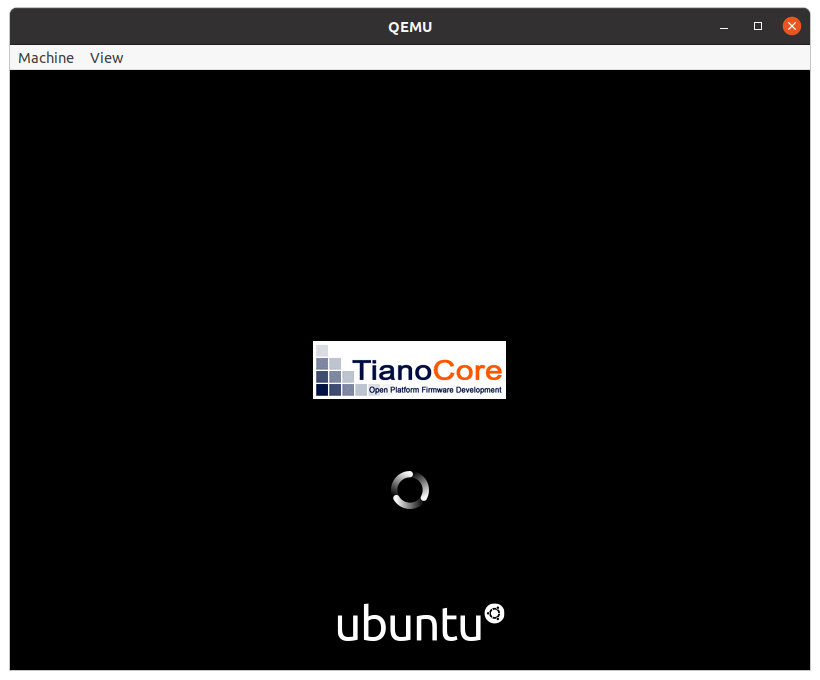
![]()