mirror of
https://github.com/0xacx/chatGPT-shell-cli.git
synced 2025-02-23 02:55:29 +00:00
79 lines
3.2 KiB
Markdown
79 lines
3.2 KiB
Markdown

|
|
|
|
# chatGPT-shell-cli
|
|
|
|
A simple, lightweight shell script to use OpenAI's chatGPT and DALL-E from the terminal without installing python or node.js.
|
|
The script uses the `completions` endpoint and the `text-davinci-003` model for chatGPT and the `images/generations` endpoint for generating images.
|
|
|
|
## Features
|
|
|
|
- Chat with GPT from the terminal
|
|
- Generate images from a text prompt
|
|
- View your chat history
|
|
- List all available OpenAI models
|
|
- Set OpenAI request parameters
|
|
|
|
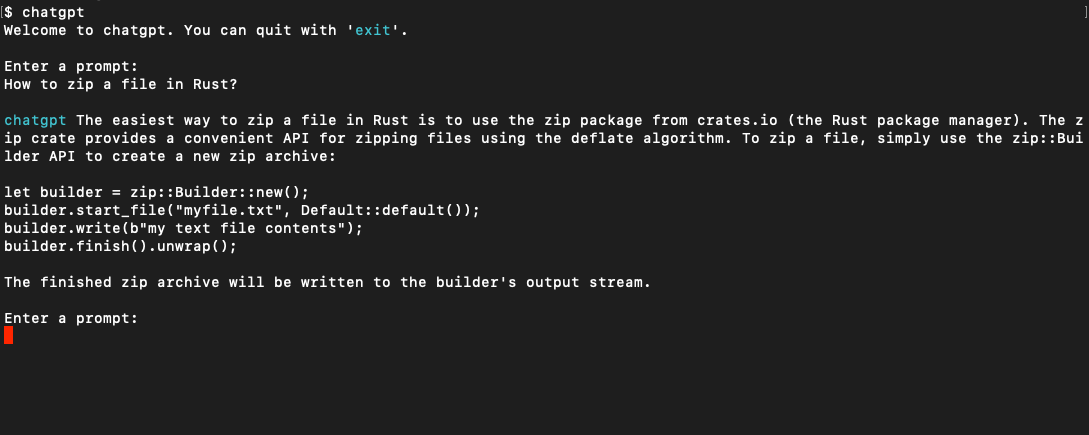
|
|
|
|
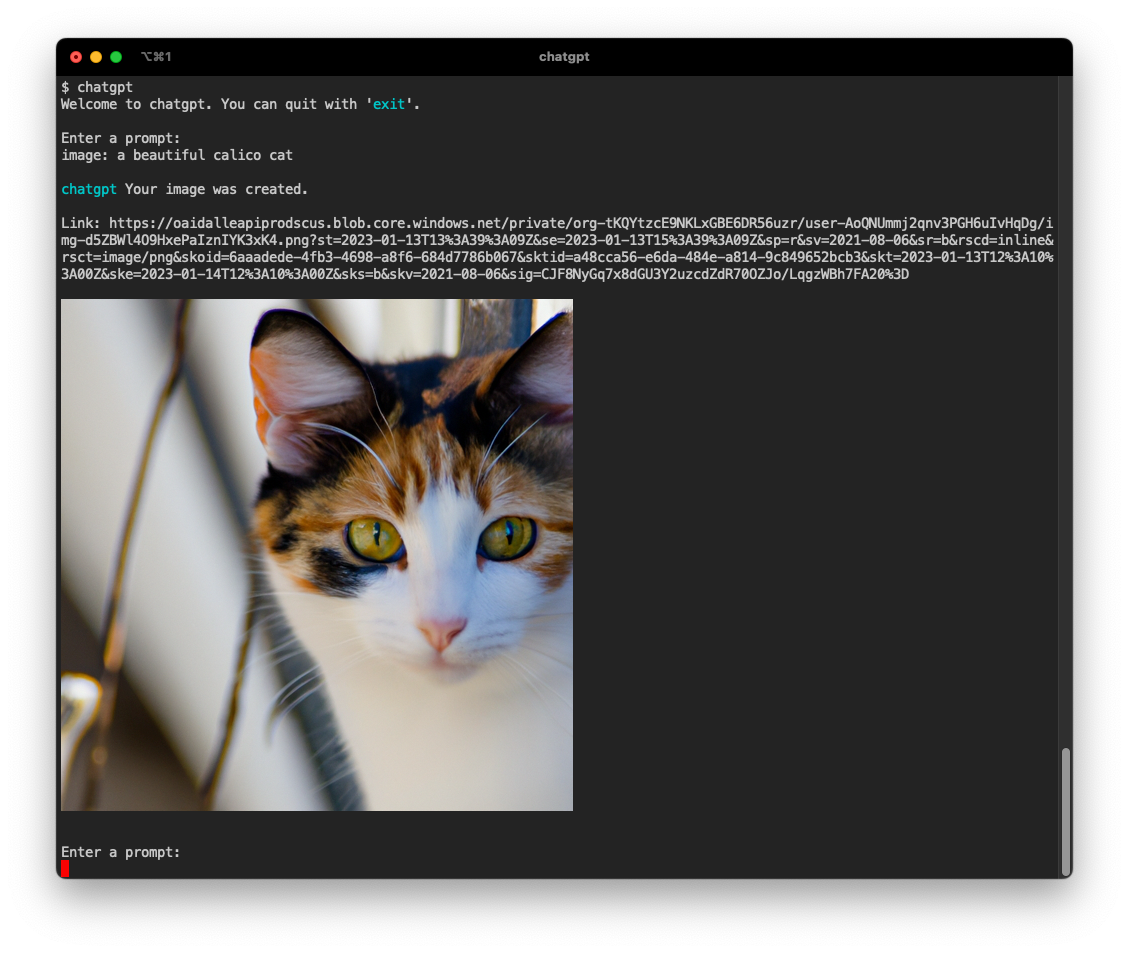
|
|
|
|
## Getting Started
|
|
|
|
### Prerequisites
|
|
|
|
This script relies on curl for the requests to the api and jq to parse the json response.
|
|
|
|
* [curl](https://www.curl.se)
|
|
```sh
|
|
brew install curl
|
|
```
|
|
* [jq](https://stedolan.github.io/jq/)
|
|
```sh
|
|
brew install jq
|
|
```
|
|
* An OpenAI API key. Create an account and get a free API Key at [OpenAI](https://beta.openai.com/account/api-keys)
|
|
|
|
### Installation
|
|
|
|
To install, run this in your terminal and provide your OpenAI API key when asked.
|
|
|
|
```sh
|
|
curl -sS https://raw.githubusercontent.com/0xacx/chatGPT-shell-cli/main/install.sh | sudo -E bash
|
|
```
|
|
|
|
### Manual Installation
|
|
|
|
If you want to install it manually, all you have to do is:
|
|
|
|
- Download the `chatgpt.sh` file in a directory you want
|
|
- Add the path of `chatgpt.sh` to your `$PATH`. You do that by adding this line to your shell profile: `export PATH=$PATH:/path/to/chatgpt.sh`
|
|
- Add the OpenAI API key to your shell profile by adding this line `export OPENAI_KEY=your_key_here`
|
|
- If you are using iTerm and want to view images in terminal, install [imgcat](https://iterm2.com/utilities/imgcat)
|
|
|
|
## Usage
|
|
|
|
### Start
|
|
|
|
- Run the script by using the `chatgpt` command anywhere
|
|
|
|
### Commands
|
|
|
|
- `images:`, To generate images, start a prompt with `image:`
|
|
If you are using iTerm, you can view the image directly in the terminal. Otherwise the script will ask to open the image in your browser.
|
|
- `history`, To view your chat history, type `history`
|
|
- `models`, To get a list of the models available at OpenAI API, type `models`
|
|
- `model:`, To view all the information on a specific model, start a prompt with `model:` and the model `id` as it appears in the list of models. For example: `model:text-babbage:001` will get you all the fields for `text-babbage:001` model
|
|
|
|
### Set request parameters
|
|
|
|
- To set request parameters you can start the script like this: `chatgpt --temperature 0.9 --model text-babbage:001 --max-tokens 100 --size 1024x1024`
|
|
|
|
The available parameters are:
|
|
- temperature, `-t` or `--temperature`
|
|
- model, `-m` or `--model`
|
|
- max number of tokens, `--max-tokens`
|
|
- image size, `-s` or `--size` (The sizes that are accepted by the OpenAI API are 256x256, 512x512, 1024x1024)
|
|
|
|
To learn more about these parameters you can view the [API documentation](https://platform.openai.com/docs/api-reference/completions/create)
|
|
|